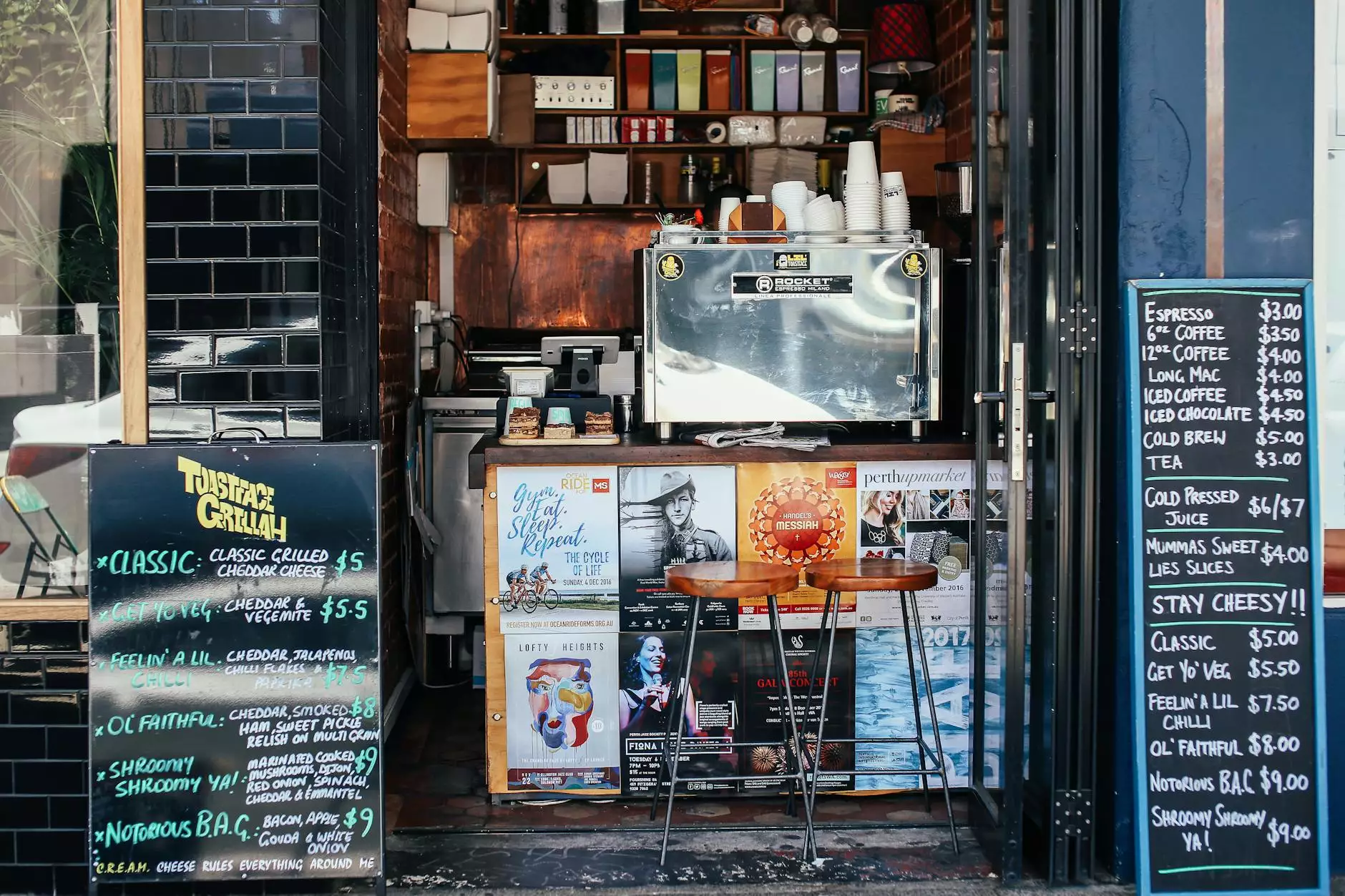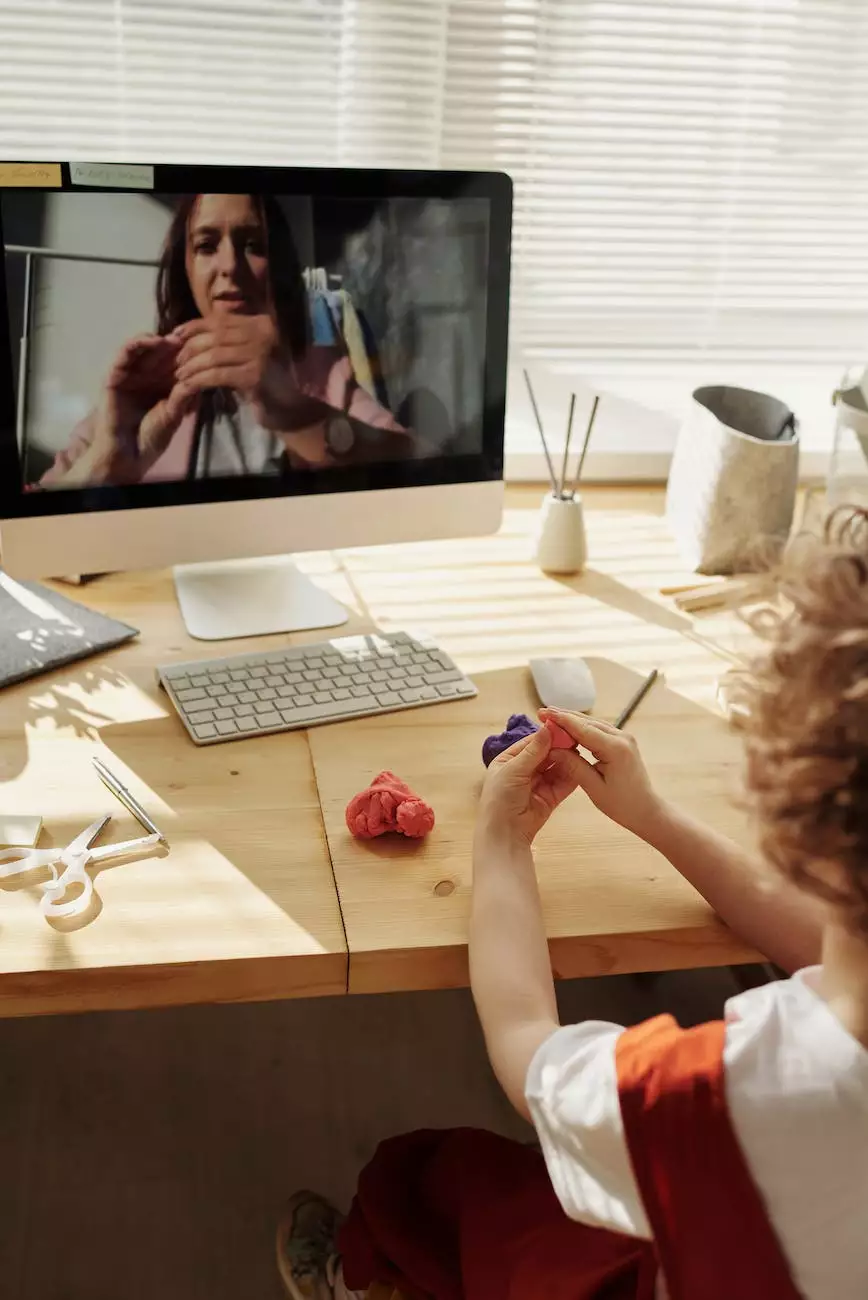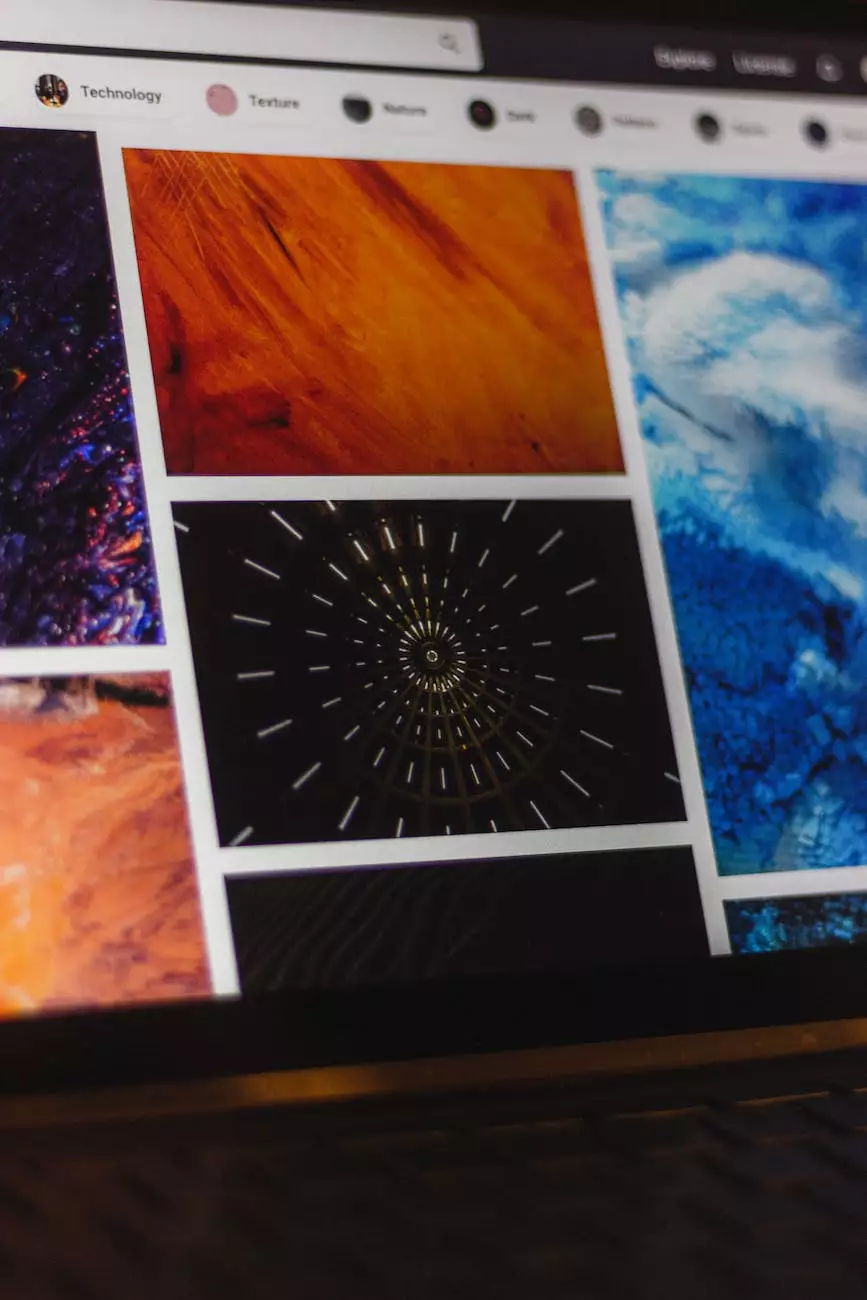How to Update Your Password in CoffeeCup Free FTP
Resources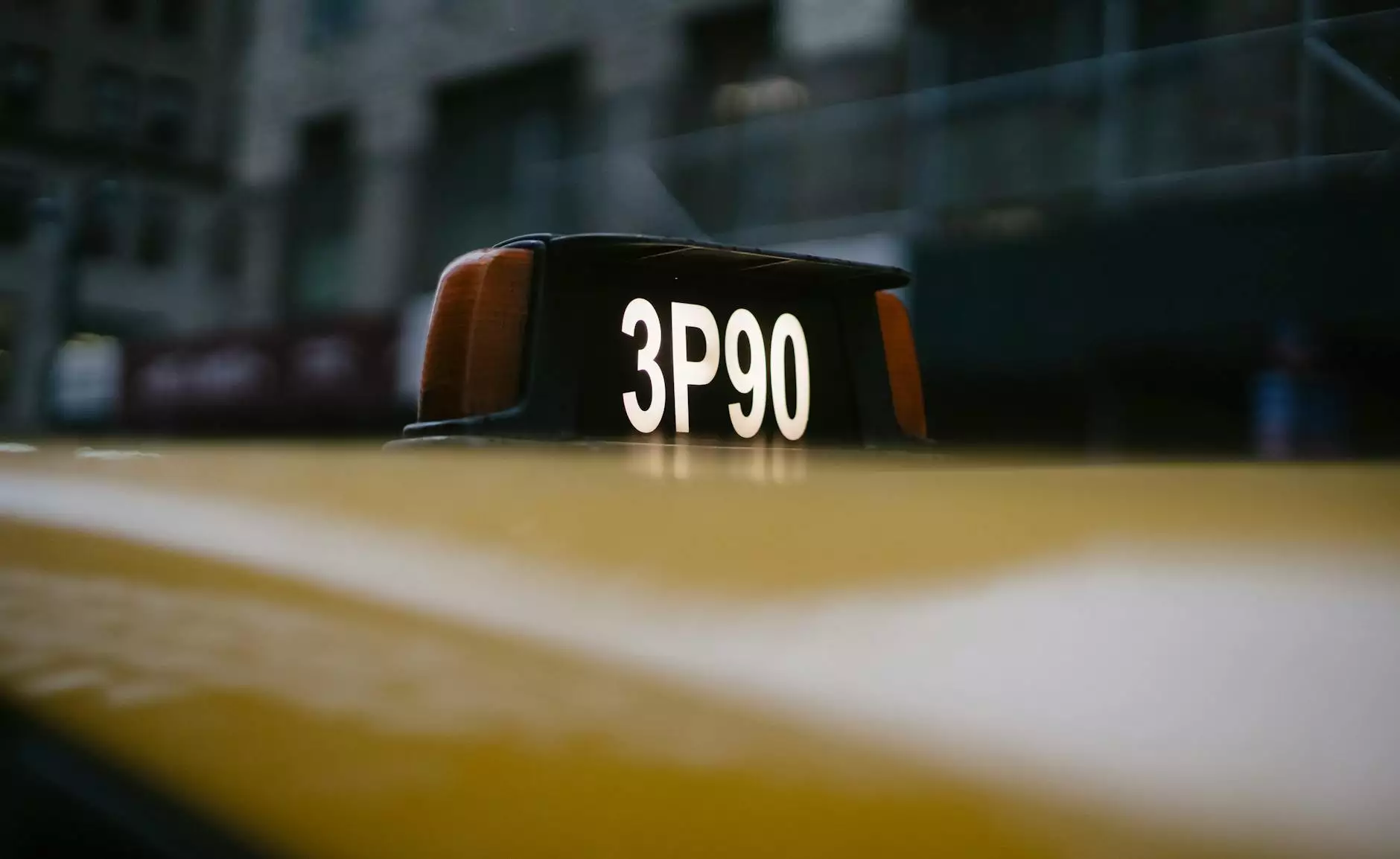
Introduction
Welcome to our comprehensive tutorial on how to update your password in CoffeeCup Free FTP, a reliable and user-friendly FTP client. CoffeeCup Free FTP is widely used by designers and developers alike for its simplicity and powerful features. At TNECDA - Creative Design Agency, we understand the importance of maintaining secure connections during file transfers, and updating your password is an essential step in ensuring the safety of your FTP account. In this tutorial, we will guide you through the process of updating your password in CoffeeCup Free FTP.
Step 1: Launch CoffeeCup Free FTP
The first step in updating your password is to launch CoffeeCup Free FTP on your computer. Locate the CoffeeCup Free FTP icon in your applications folder or desktop and double-click to open the program.
Step 2: Connecting to Your FTP Account
Once CoffeeCup Free FTP is open, you will need to connect to your FTP account. Click on the "Connect" button located in the toolbar at the top of the application window. A dialog box will appear prompting you to enter your FTP account details.
Step 3: Accessing the Site Manager
After successfully connecting to your FTP account, navigate to the "Sites" tab in the main menu and click on "Site Manager." The Site Manager allows you to manage your FTP connections and associated settings.
Step 4: Selecting Your FTP Account
In the Site Manager, you will see a list of your saved FTP accounts. Select the account for which you want to update the password by highlighting it and clicking on the "Edit" button.
Step 5: Updating the Password
In the FTP Account Settings window, locate the "Password" field. Clear the existing password and enter your new password in the provided space. Make sure to choose a strong password that combines alphanumeric characters and special symbols to enhance security. After entering your new password, click on the "OK" button to save the changes.
Step 6: Verifying the Password Update
To ensure that the password update was successful, disconnect from your FTP account by clicking on the "Disconnect" button in the toolbar. Then, reconnect to your FTP account using the new password. If the connection is successful, your password update was completed successfully.
Conclusion
Congratulations! You have successfully updated your password in CoffeeCup Free FTP. By following this step-by-step guide provided by TNECDA - Creative Design Agency, you can maintain the security of your FTP account and protect your valuable data during file transfers. Remember to regularly update your password to stay one step ahead of potential security threats. If you have any further questions or encounter any issues, feel free to reach out to our knowledgeable support team for assistance. Thank you for choosing TNECDA - Creative Design Agency as your trusted source for web design and development tutorials!