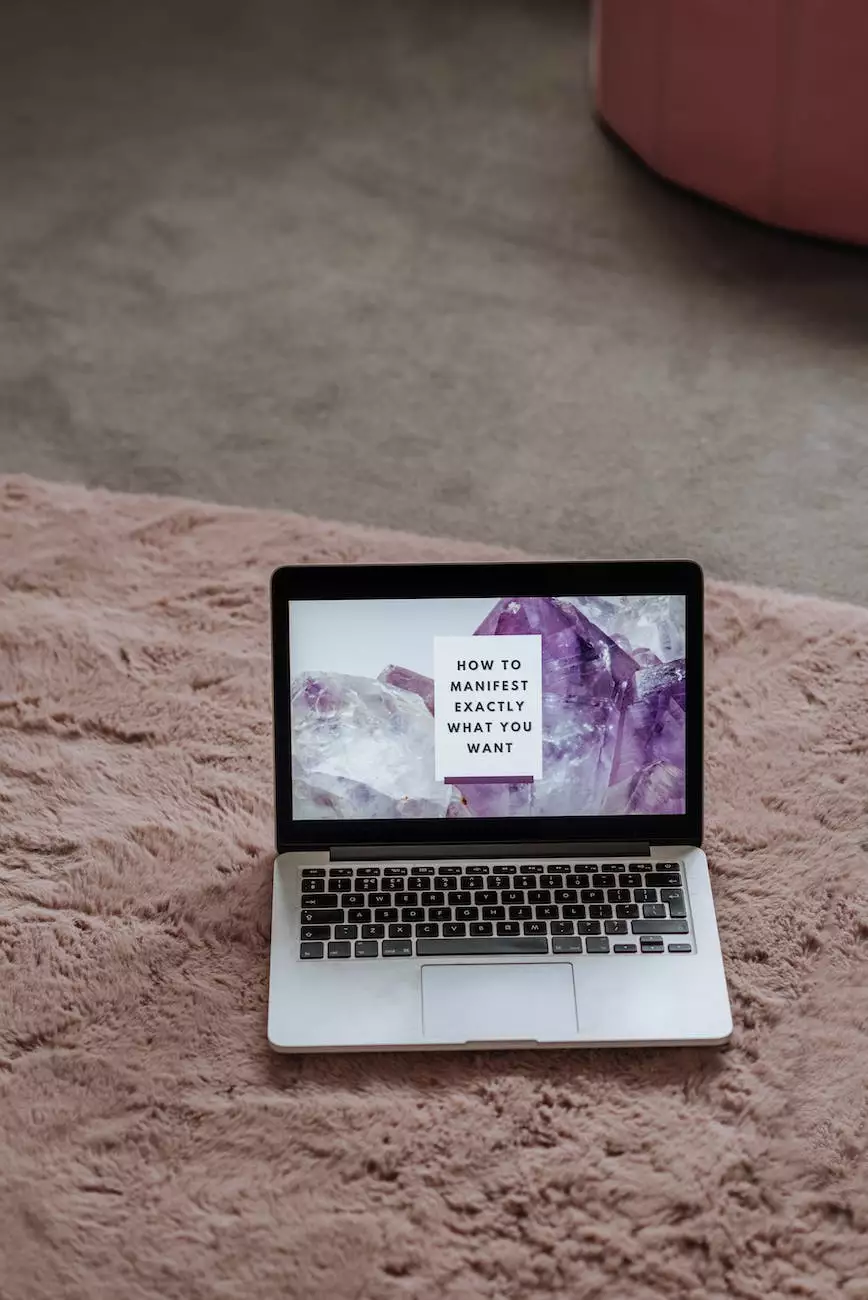Playstation 3 Media Server Setup
Resources
Introduction
Welcome to TNECDA- Creative Design Agency's guide on setting up a media server on your Playstation 3. In this comprehensive tutorial, we will take you through the process of configuring your Playstation 3 to stream media content from your computer or NAS (Network Attached Storage) device. By following our step-by-step instructions, you'll be able to enjoy your favorite movies, TV shows, music, and photos on the big screen, all from the comfort of your living room.
Why Set Up a Media Server?
A media server allows you to consolidate all your digital media files into a centralized location, making it easier to access and stream them on various devices. With a Playstation 3 media server, you can enjoy high-quality audio and video playback, create playlists, and organize your media library effortlessly. This setup eliminates the need for physical media, such as DVDs or Blu-rays, and provides a more convenient and versatile entertainment experience.
Step 1: Check Your Network
Before proceeding with the setup, ensure that your Playstation 3 and computer/NAS device are connected to the same network. This can be a wired or wireless network, depending on the available options. A stable and fast network connection is vital for seamless media streaming and prevents buffering or playback issues.
Step 2: Install a Media Server Software
There are several media server software options available, each with its own set of features and compatibility. One popular choice is Plex, a user-friendly and versatile media server solution. Visit the official Plex website, download the software, and follow the installation instructions specific to your operating system. Once installed, launch the Plex server application.
Step 3: Configure Your Media Library
After launching the Plex server application, you'll need to configure your media library to enable streaming. Specify the location of your media files, such as movies, TV shows, music, and photos. Plex will scan these directories and automatically fetch relevant metadata, including titles, descriptions, and artwork, to enhance your media browsing experience.
Step 4: Set Up Media Sharing
To enable media sharing with your Playstation 3, you'll need to navigate to the Plex server settings and configure the network sharing options. Ensure that the media server is accessible to devices on your network, including the Playstation 3. This step might require enabling specific network protocols, such as DLNA (Digital Living Network Alliance), depending on your setup. Refer to the Plex documentation or knowledge base for detailed instructions relevant to your environment.
Step 5: Connect Your Playstation 3
Now it's time to turn on your Playstation 3 and navigate to the "Music," "Video," or "Photo" sections of the XMB (XrossMediaBar) menu. Locate and select the media server option, which should display the name or IP address of your computer/NAS device running Plex. Confirm the connection and wait for the Playstation 3 to establish communication with the media server.
Step 6: Enjoy Your Media
Once connected, you'll have access to your entire media library from the Playstation 3 interface. Browse through your movies, TV shows, music, or photos, and select the content you wish to stream. Sit back, relax, and enjoy your favorite entertainment on the big screen, with full control over playback options, subtitles, and audio tracks.
Tips for Optimal Media Streaming
- Ensure your computer/NAS device running Plex remains powered on and connected to the network whenever you want to access your media library.
- Organize your media files into well-structured directories for easy navigation and management within Plex.
- For smoother playback, consider using a wired Ethernet connection instead of Wi-Fi, especially for high-definition content.
- Regularly update your media server software to benefit from new features, bug fixes, and security enhancements.
- Customize your media server settings, such as transcoding options, to optimize the streaming quality based on your network and device capabilities.
- Experiment with different media server software options to find the one that best suits your needs and preferences.
- Don't hesitate to explore additional functionalities offered by media server software, such as remote streaming, parental controls, and mobile device compatibility.
Conclusion
Setting up a media server on your Playstation 3 opens up a world of possibilities for enjoying your digital media collection. With TNECDA- Creative Design Agency's step-by-step guide, you now have the knowledge and tools to create a seamless media streaming experience right in your living room. Follow our instructions, explore the various media server software options available, and start streaming your favorite movies, TV shows, music, and photos today.